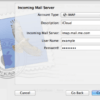

My .mac address works perfectly well on my iPhone and iPad but doesn’t in Mail on my MacBook Pro—I continue to get login errors when I try to use it. I’ve entered my password time and again (even tried some older passwords) with no luck. Is there a way to reset the account so it works?
You could, of course, start over. To do that, launch Mail, open its preferences, click the Accounts tab, select your iCloud/MobileMe account, and click the Minus (–) button below the list of accounts. Then click the Plus (+) button and in the Add Account sheet that appears, enter your iCloud email address and password and click Continue. Mail will then set up your account and all should be well.
Unless it isn’t.
Some people have had some difficulty making older MobileMe accounts work with iCloud. And yet when they try to manually set up such an account, they’re thwarted because there doesn’t appear to be a way to fiddle with iCloud’s IMAP and SMTP settings. But you can if you know the secret.
And here’s that secret. While in Mail’s Accounts setting, click on the Plus button and enter your iCloud address and password as you normally would. The button at the bottom will read Create. Hold down the Option key and that button changes to read Continue. Click on Continue. Instead of your account being set up for you, you can now set it up manually.
In the next sheet (which reads Incoming Mail Server), choose IMAP from the Account Type pop-up menu. Leave iCloud in the description field. In the Incoming Mail Server field enter imap.mail.me.com. Your user name and password should be filled in automatically. If the button at the bottom of the sheet doesn’t read Continue, hold down the Option key and it will. Click that button.
Holding down the Option key allows you to manually configure an iCloud email account
In the next sheet (Incoming Mail Security) enable the Use Secure Socket Layer (SSL) option and choose Password from the Authentication pop-up menu. Click Continue (again, holding down the Option key if the button reads Create).
In the Outgoing Mail Server sheet that now appears, enter iCloud in the Description field, enter smtp.mail.me.com in the Outgoing Mail Server field, enable the Use Authentication option, and enter your complete email address in the User Name field and password in the Password field. Click Continue.
In the penultimate Outgoing Mail Security sheet enable the Use Secure Sockets Layer (SSL) option and, from the Authentication pop-up menu, be sure Password is selected. Click Continue again.
The final sheet will show you the account configuration. Look it over to make sure everything is entered correctly. (If it isn’t, use the Go Back button to do exactly that and make corrections where needed.) Now click Create to create your account. Your email account should now work as expected.
Article by: iCloud
